Saturday, 21 April 2012
Tweaking Windows to Speed Up Computer
At this time the ESC-creation will discuss how to speed up computer performance that we have so that performance is better with a little tweaking and modifications to the Windows setting our computer. This helps to speed up computer performance that you might think we are still slow as if we're still using a Pentium III or equivalent PC Pentium 4.
By applying the modifications, optimiser, seeting Tweaking Registry in Windows, this will optimize the work of the Computer in order to work faster than ever.
Optimizing the following steps to accelerate the performance of Windows Computers:
A. Turn off some features of Start Up.
This will speed up loading Windows at boot time or the first time we turn on the computer.
* Go to menu >>> RUN Type in MSCONFIG >> OK >> Select the Start Up menu >> Remove all check mark on start up unless the Anti-virus Program
* Click Menu >> Remove the check mark in the service Automatic Updates
* After that aplly >>> Ok >>>
This requires a Restart Windows, then there is the Windows Message and select dont show this message again. Then move on to the Windows Registry Optimization in below.
KumpulBlogger.com
B. Optimization of the Registry
Change the Windows Registry in the following section.
* IN RUN >> Type in REGEDIT >>>> OK
* MY COMPUTER >>> HKEY_CURRENT_USER >> CONTROL PANEL >> DESKTOP >>
* Find MENU SHOW DELAY >> Doble click and change the value data to 10
* Find HUNG-UP TIME OUT >> Doble Click fox dataya value to 5
* MY COMPUTER >> HKEY_LOCAL_MACHINE >> SYSTEM >> ControlSet001 >> >> WAIT TO KILL CONTROL SERVICE >> Change valuenya to 500
* MY COMPUTER >> HKEY_LOCAL_MACHINE >> SYSTEM >> CONTROL CONTROL SET002 >> SERVICE >> WAIT TO KILL valuenya >> Change to 500
* MY COMPUTER >> HKEY_LOCAL_MACHINE >> SYSTEM >> CURRENT CONTROL Set> Control >> session >> MANAGER >> MEMORY MANAGEMENT DISABLE paging EXCecutive >> Change Value data to 1
C. Optimize Virtual Memory
* Go to Control Panel >> System >> Advanced >> Performance Settings >>> Select the Custom >> Cawang on: "Use Drop Shadow For Icon labels on the desktop" and "Use visual styles on windows and buttons" and then aplly.
* In the advanced menu >>> Virtual memory >> Change >> Click on drive c: Windows >> Select the Custom Size >> Change Value on Initial size and Maximum Size 2-fold from the previous value ie 256 to 512 foxes, 512 fox 1000 ) or you can change your own home is larger than the previous value, then click Ok.
Above tweaking and modification aims to optimize and speed up the process of working a program or software. And to prevent warning / Virtual memory too low warning when running heavy programs such as Adobe Photoshob yag, Corel Draw, Adobe Premiere, Pinacle and other heavy programs that require a large virtual memory. And also this is to support Memory Ram is so small that can still be used to run a heavy program.
Restart your computer after the completion of the Performance Computer Performance and you will be much faster than before. Good luck.
Posted by Admin ESC-creation
Related articles by Computer Optimization:
* How To Determine The Fastest DNS Server for All ISP
* Read the article here Optimize Internet Connection!
* Fix broken Windows Function For Virus
* Create a Blog Post Reversed In, Friendster, Face Book Here
TAG: Tips tricks on how to Speed up a slow computer, Modification, Tweaking windows registry to optimize your computer, how to optimize the performance of Pentium III Pentium IV computer, tweaking the registry modification windows xp professional, windows vista to speed up the process of a computer program
Posts Related to Optimize PC Performance
*
Overcome Effects Windows Virus
How to Eliminate Effects Computer Virus In Windows Many act made by the Computer Bug computer virus, aka, the Most virus attacks the registry either ...
*
Optimize your Internet connection
Optimizing the Internet Connection At this time the dot com ESC creation will discuss some tips to Optimize your internet connection is essentially a connection speed up browsing, chatting and ...
*
Clean the Computer Virus
How To Clean Computer From Viruses Computer Virus is annoying and always haunt for users of Windows software. But you do not get too worried when the computer ...
*
Folder Background Image
How to Display Image Background In Folder Perhaps you've seen the background image that appears when you open a window or to explore a folder on the computer ...
Saturday, 14 April 2012
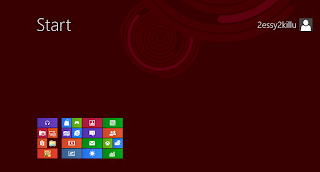
This time I want to discuss about Win8. (cust only. preview). I think windows is unique because it is quite different than the previous windows.
Well after downloading the iso for 3.33 gb it is I am trying to install on the VM.
wrote a note do not forget to remove the floppy disk when installing the VM in order to read the key from the Win8 (if you want to know means please try).
To think I've a nice view, nice views, simple, and themed
mosaic is arguably elegant: D
But for the desktop is still less because I think something like it with win7 with the file browser rather complex and arguably not smooth (I have 4gb RAM configuration in the VM).
For performance as well in my opinion is still lacking (test solitaire game, Cut the Rope, pinball) are all still lag with 4gb RAM allocation. Who want to download to be installed in the VM can download after searching on google ^ ^
Still less attractive store display and appnya still very limited compared to the android app that already has a lot in various categories while Win8 is still quite a mess.
i was tested this and i think this windows have very original looking, but i more like windows 7 (maybe cust Because this window sill. preview)
Monday, 9 April 2012
You may be a time to feel bored with the default windows sounds, at the start windows, open applications, shutdown, etc. and want to change (replace) the sound. Actually you can replace it with the sound of your voice that you record yourself, or use your favorite songs, so when opening the windows so the song will sound to replace the default windows sounds, sounds of the conditions that you must use the conversion into wav format. Here is how to replace the windows sound by voice or the song you want.
If you are interested in changing voices anda.bisa windows on the computer do the following:
1. find the songs you want on the internet
2. record or convert mp3 files into wav format using a free mp3 recorder
3. The converted files should be moved to the directory:
C: \ WINDOWS \ Media
4. At the start menu select:
Start -> Settings -> Control panel
5. In the Control Panel dialog box select Sound and Audio Devices
6. Select sounds tabulation
Click the button to make the sond save as a new scheme (old scheme so that sound is not compromised)
7. Type the name of the scheme you want
8. Click the Browse button to melilih song or sound
9. Go back to step 12, you can set up other sounds such as Windows Shutdown, etc..
Please select other voices that will be changed, such as windows login sound, voice log off, shutdown sound, voice command menu, beep sound, minimize noise, maximize sound, sound close programs, open sound programs, empty recycle bin sound, sound error, the startup sound (start up), the sound of voices booting and other windows.
this is about voice, not about visual again ^^
If you are interested in changing voices anda.bisa windows on the computer do the following:
1. find the songs you want on the internet
2. record or convert mp3 files into wav format using a free mp3 recorder
3. The converted files should be moved to the directory:
C: \ WINDOWS \ Media
4. At the start menu select:
Start -> Settings -> Control panel
5. In the Control Panel dialog box select Sound and Audio Devices
6. Select sounds tabulation
Click the button to make the sond save as a new scheme (old scheme so that sound is not compromised)
7. Type the name of the scheme you want
8. Click the Browse button to melilih song or sound
9. Go back to step 12, you can set up other sounds such as Windows Shutdown, etc..
Please select other voices that will be changed, such as windows login sound, voice log off, shutdown sound, voice command menu, beep sound, minimize noise, maximize sound, sound close programs, open sound programs, empty recycle bin sound, sound error, the startup sound (start up), the sound of voices booting and other windows.
this is about voice, not about visual again ^^
Subscribe to:
Comments (Atom)